A very common question : Can i use Banglaion Wimax Modem on Linux / Ubuntu ?
Answer : Yes, you can. :)
Now, I'll tell you how you can use banglalion Wimax modem on Linux OS like Ubuntu, Linux Mint or Zorin OS.
Installation Method On Linux Kernel 2.6.38 [Linux Mint 11/Ubuntu 11.04] :
Firstly you have to download the necessary ".deb" files from here .
Then double click on it or right click and select "Open with GDebi Package Installer".
"The package is of bad quality" error may be shown on Ubuntu. Just ignore it. After installation process is done you will see some launchers under "Others" category.
Every launcher is being made for future advantages so that you can use it without writing on console. Now firstly click on "Setup connection".Give your Banglalion Username, password, and MAC Address on proper place. After all information is given the script will automatically close by itself. Now restart your PC and insert your Modem into USB port. To know if your Modem is being connected with linux write on the console like this :
Now to connect modem you have to click on "Initialize modem"(Give Password if required).Now go to "Connect Console". Some Base id along with Noise and CINR will show on terminal window.
If highest CINR value is on index no. 1 then write like this to connect :
If you want to know your CINR, Base id and connection time during your online session just go to "Check status".
If you want to know your modem driver info, connection manager version etc. go to "Get info".
Now remember this :
Download necessary files from here. Install the software and run it. then connect the modem device after selecting USB like this image.
Now go to "Edit tools" function under DSD tab. Click on "Modify USB autoinit data".
When you click on "read from data" the device id will appear like this :
Change the vendor id and product id from 19D2 to 198F and 0172 to 0220. Recheck this before you click on "write to device". Wait for some time and you will see your device id has changed. Now connect your modem on linux and your modem will be discoverable too.
Problems :
Firstly I want to say that i wasn't built that thing. All credits goes to original developer Minhazul Haque Shawon for this binary package and then Oniruddho Odhikary for making it possible to make module and other necessary files from source code .
For more info go to Project home page. or Projonmo forum.
Answer : Yes, you can. :)
Now, I'll tell you how you can use banglalion Wimax modem on Linux OS like Ubuntu, Linux Mint or Zorin OS.
Installation Method On Linux Kernel 2.6.38 [Linux Mint 11/Ubuntu 11.04] :
Firstly you have to download the necessary ".deb" files from here .
Then double click on it or right click and select "Open with GDebi Package Installer".
Every launcher is being made for future advantages so that you can use it without writing on console. Now firstly click on "Setup connection".Give your Banglalion Username, password, and MAC Address on proper place. After all information is given the script will automatically close by itself. Now restart your PC and insert your Modem into USB port. To know if your Modem is being connected with linux write on the console like this :
A New network interface will discover under "eth1" tab.(If you have more then one LAN card it may be "eth0" or "eth2"..)sudo ifconfig -a
Now to connect modem you have to click on "Initialize modem"(Give Password if required).Now go to "Connect Console". Some Base id along with Noise and CINR will show on terminal window.
If highest CINR value is on index no. 1 then write like this to connect :
You should have connected. Now lets make easier the steps of connect and disconnect after every time you boot your PC. To do so firstly you have to know the perfect connectivity frequency within your area. When you search the network notice the best CINR valued connection. From above image you can see for 2600 KHz, we had got best CINR value. Now we will make a launcher to directly connect to this frequency without searching the network. Now click on "Edit direct Connection" and give frequency on proper place. If it is 2600 KHz you don't have to edit it or write like this :connect 1
#!/bin/bash
wimaxc connect 2600 10Yes, You are done! Now every time you boot your PC firstly go to "Initialize Modem" then click "Direct connection", you will be connected without any hassle.
If you want to know your CINR, Base id and connection time during your online session just go to "Check status".
If you want to know your modem driver info, connection manager version etc. go to "Get info".
Now remember this :
- Every time you boot your PC 1st go to "Initialize modem".
- to connect click "Direct connection" and to disconnect go to "Disconnect".
- If your modem isn't found, restart your PC.
Download necessary files from here. Install the software and run it. then connect the modem device after selecting USB like this image.
Now go to "Edit tools" function under DSD tab. Click on "Modify USB autoinit data".
When you click on "read from data" the device id will appear like this :
Change the vendor id and product id from 19D2 to 198F and 0172 to 0220. Recheck this before you click on "write to device". Wait for some time and you will see your device id has changed. Now connect your modem on linux and your modem will be discoverable too.
Problems :
- 64 bit OS is not supported.
- will not run on kernel older then 2.6.38
- will not run without changing device id on ZTE AX226.
Firstly I want to say that i wasn't built that thing. All credits goes to original developer Minhazul Haque Shawon for this binary package and then Oniruddho Odhikary for making it possible to make module and other necessary files from source code .
For more info go to Project home page. or Projonmo forum.




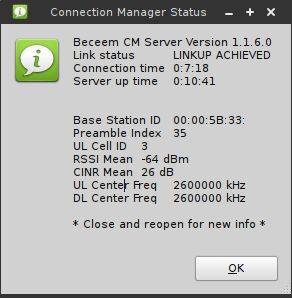

















1 comments:
Interesting thoughts I really enjoyed your blog
Post a Comment